LEARN ABOUT META PERFORMANCE AI GLASSES
ORDER & ASSISTANCE
You can buy Oakley Meta glasses on Oakley.com, at official Oakley stores and from certified Oakley dealers (online & in store). Currently they're available for purchase in the United States, Canada, United Kingdom, Ireland, Austria, Belgium, France, Italy, Spain, Germany, Finland, Norway, Denmark, Sweden and Australia. They are also available in select markets via the Meta website.
Simply go to our store locator page and enter your address or Zip Code. Then check "Oakley Meta AI Glasses" as store type. You'll be able to see your nearest location with the Oakley Meta collection in store on the map and location list.
We ship Oakley Meta collection to all supported countries: United States, Canada, United Kingdom, Ireland, Austria, Belgium, France, Italy, Spain, Germany, Norway, Denmark, Sweden and Australia, however some regional exclusions apply. For more details, please view our shipping policy.
*Due to local shipping regulations, Oakley Meta glasses can’t be shipped to Alaska, Hawaii and Puerto Rico.
Choose between Standard and Express shipping in all supported countries. Our pick up in store and same-day delivery services are available in select locations. The shipping methods available for your address will be visible at checkout.
You can view and download the Oakley Meta manufacturer warranty policy here for Oakley Meta HSTN and here for Oakley Meta Vanguard.
Returns are rare for Oakley Meta glasses, but if you think your glasses are defective and the return timeframe has expired you can open a warranty claimfor a repair or replacement. To open a claim you’ll need your product serial number and proof of purchase. The warranty is only valid for one or two years from purchase, based on the country of purchase.
Returns are rare for Oakley Meta glasses so we’re sorry that something didn’t work out with your purchase.
To return your glasses by mail please complete the following steps:
- Contact our Customer Service.
- Import all of your captures to your phone or the Meta AI app.
- Factory reset the glasses to remove your personal data and delete your captures.
- Turn off the glasses.
- Prepare your return with the box that your glasses arrived in. In addition to the glasses please add all of the accessories, including the charging case. If the box is no longer available or in a suitable condition, please ask Customer Care for a return kit and we’ll mail you everything you need to complete the return. Follow the shipping instructions inside your box. Or download the instructions here.
Please note: your refund request will be processed in store and you’ll receive a confirmation email when your refund is processed. The full refund amount will be visible in your account within 5 days. Items purchased on Oakley.com can be returned exclusively to Oakley stores. It's not possible to return an online purchase to a certified store or a certified premium store.
At the time of purchase, you’re free to choose from a range of lens colors, lens treatments, and whether you’d like to add your prescription. Please check eligible prescription range on Oakley.com. You can get Oakley Meta AI glasses with prescription lenses by ordering a complete pair on Oakley.com.
If you already have a pair of Oakley Meta AI glasses, depending on your region, you can add prescription lenses at your optometrist or preferred optical provider.
Please note that the manufacturer warranty will only remain intact if you get prescription lenses added at a certified retailer.
Adding prescription lenses to Oakley Meta AI glasses with a certified retailer is currently possible in: US, CA, UK, SP, IT, FR, AT, DE, SW, CH, NL, AU, ID, MX, BR.
GETTING STARTED
To operate Oakley Meta glasses you need to connect your glasses with a smart phone and the Meta AI app. Here’s the complete checklist:
- Smart phone with a recently released operating system: Android 10 and above (with location services enabled) or iOS 14.4 and above. See complete list of supported phones here
- Wireless internet access
- USB-C charging plug (if charging from a power outlet and not directly from a USB point)
- A valid Meta account
- Meta AI app (downloadable from your App store here, Google Play here, or by scanning this QR code.)
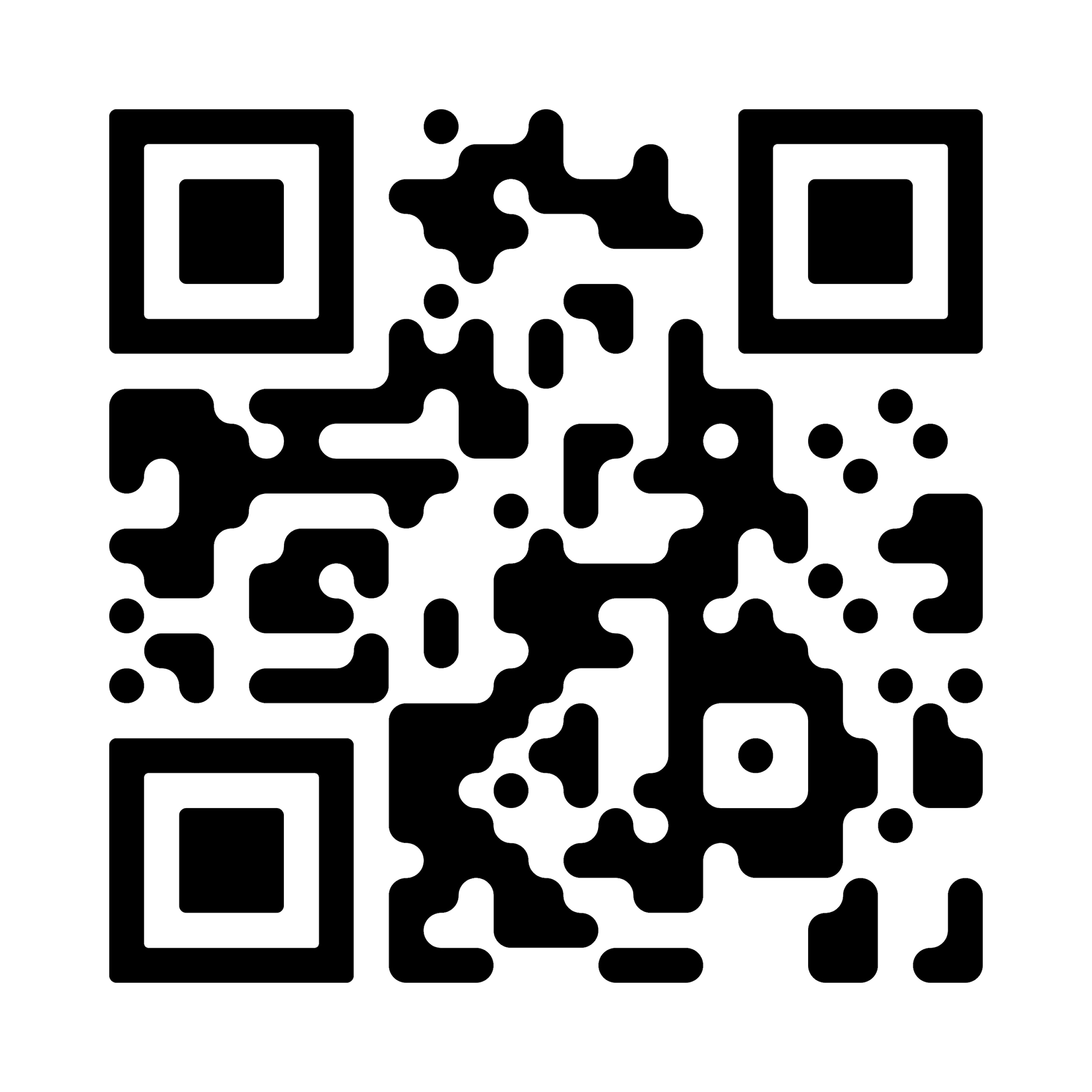
Your Oakley Meta glasses come with the following accessories and user manuals:
- Charging case
- Quick Start Guide
- Safety & Warranty Guide (also downloadble here for Oakley Meta HSTN and here for Oakley Meta Vanguard)
- Instructions for ordering Prescription lenses
- Cleaning cloth
When you first unbox your Oakley glasses:
1. Remove the plastic tab between the case and the glasses
2. Make sure your glasses are redocked inside the case
3. Wait until the LED light starts flashing blue
4. Your device is now ready to pair
Manually:
1. Place your glasses inside the case
2. Press and hold the button on the back of the case for at least 5 seconds
3. Wait until the LED light starts flashing blue
4. Your device is now ready to pair
Pairing your glasses with your phone:
1. Download the Meta AI app from your app store and log in using your Meta account.
2. Turn on the Bluetooth setting on your phone.
3a. Start by turning on your glasses. Slide and hold the power switch towards the lens until the notification LED starts blinking white, then release it. The notification LED blinks white while your glasses turn on, which can take up to a minute. When the notification LED turns solid green, you're ready to continue. (If you can’t complete this step, continue to 3b, otherwise move on to step).
3b. Your glasses need to be fully charged before pairing. If you need to charge your glasses, place them inside the charging case and connect the case to a power source before moving on to step 4.
4. Put your glasses into Bluetooth pairing mode. Fold both arms and hold capture button on top of the frames down for 12 secs until LED on the inside of the frames starts blinking blue. Your glasses will appear in the app when they're in pairing mode, which can take up to 10 seconds.
5. Continue following the instructions in the Meta AI app to finish setting up your glasses.
6. Enjoy exploring your world in a new way with the Oakley Meta glasses collection.
For illustrated set up instructions, please refer to the Meta AI app.
Your glasses use Wi-Fi in two different ways:
- For normal use, the app connects to your Wi-Fi network.
- When importing captures or installing firmware updates, the app will connect directly to your glasses' temporary Wi-Fi network.
Oakley Meta glasses are IPX4 water resistant. IPX4 rating means your glasses are safe even if you get caught in light rain while wearing them. Simply remove the glasses as soon as you can, wipe them completely dry and you're good to go. The Product is not designed to resist submersion or extended exposure to water or other liquids. In case of water exposure, dry the Product thoroughly and clear the charging areas of residue or other debris.
You'll find complete care, safety and use instructions in the Safety and Warranty Guide that came with your glasses. You can also download them here
You can find your Oakley Meta glasses collection serial number in two places
1. In the Meta AI app under: Settings - Select your glasses - Glasses & privacy - Your glasses - About your glasses
2. Printed on the inside of the left temple of your glasses
Oakley Meta glasses can only pair with one Meta account at a time. If you want to sell or give your glasses to someone else, you'll need to complete a factory reset. You can do this yourself, or alternatively the person receiving the glasses will be prompted to complete a factory reset when they attempt to log in with their account.
When Oakley Meta glasses go through a factory reset, it permanently erases all captures and any associations between the glasses and your Meta Account.
To factory reset, take the following steps:
1. Make sure the glasses are fully powered on and not in use
2. Slide and hold the power switch all the way to the right, while you press and hold the capture button
3. When the notification LED turns solid orange, first release the capture button followed by the power switch
4. Factory reset is complete when the notification LED turns off
Oakley Meta glasses can only pair with one valid Meta account at a time. You'll need to factory reset your glasses before someone else can use them.
You can rewatch the Product Tour in the "Learn and explore" section. You can find that by going to the devices tab and scrolling down until you see learn and explore. Tap "see all" and scroll down until you find the "Take the full tour" option.
You need a Meta account to log in to the Meta AI App. Both new and existing users have the option to create a new Meta account, or log in with an existing one. You can create a new account using email, Facebook or Instagram logins. When setting up an account, you'll be asked to provide basic information such as name, birthday and email address.
As an existing user switching to a Meta account in the Meta AI app, you have 60 days to pair your glasses to complete the migration. If migration is not completed within 60 days, you'll need to do a factory reset (which will result in a loss of any photos or videos stored on the glasses and not yet imported to the app).
USING OAKLEY META
You can check whether your glasses are up to date or update them by going to Settings > Your glasses > Glasses update at any time.
Charging your glasses
To charge your glasses, put them in the charging case and place it on the nose bridge inside the charging case*. This is the only way to charge the glasses. You'll know your glasses are charging when the case LED blinks after you've docked them and closed the case. You can also see a charging icon in the Meta AI app.
*The first time you charge your glasses you need to remove the protective plastic tab from the metal charging connections on the case.
Charging your case
To charge your charging case, connect the case to a power adapter using a USB-C cable and plug it into the front of the charging case. This is the only way to charge the case. If you're having issues with charging the charging case, please see the Troubleshooting section.
Charging safety
For safety information on charging your Oakley Meta Collections please refer to the Safety and Warranty Guide.
You can charge Oakely Meta HSTN up to 80% in just 45 minutes.
Your glasses and case each have a battery that requires charging. You can check the charge level of your devices using the Meta AI mobile app or your charging case.
From the Meta AI mobile app
When your glasses are connected to the Meta AI mobile app, you'll be able to see the charge status of your glasses in the Devices tab. If your glasses are docked in the case, you will also see the charge level of your case.
From your charging case
The charging case has an LED on the front that shows the charge level of your glasses and case.
1. Glasses docked
When your glasses are docked in the case, you can press the button on the back of the case to see the charge level of your glasses on the case LED.
Green solid light: Glasses fully charged
Orange solid light: Glasses charging
Red blinking light: Charging error
2. Case empty
When you remove your glasses from the case, the case LED will show the charge level of your case. You can also press the button on the back of the case when it's empty to see the charge level of the case.
Green solid light: Case fully charged
Orange solid light: Case not fully charged
Orange blinking light: Low battery
Red blinking light: Charging error
A fully charged pair of Oakley Meta HSTN glasses can last up to 5 hours of continuous audio playback, 8 hours of typical use and up to 19 hours on standby. The number of hours varies according to how you’re using the features
The camera automatically adjusts to your environment for consistently high quality photo and video captures.
The capture LED is an external facing LED that signals to others when you're taking a photo or video, or when your glasses are first turning on. If you have additional privacy or data questions, please visit the Meta AI Help Center.
Use the touchpad on the right temple of your glasses to control playback and volume:
- Tap once to pause / resume playback
- Tap once to pause or play audio
- Double tap to skip forward
- Triple tap to skip back
- Swipe forward to turn the volume up
- Swipe back to turn the volume down
When you close your glasses, audio streaming will pause. When you reopen the glasses, they will reconnect via Bluetooth.
To adjust volume on your glasses, swipe forward on the touchpad to turn up volume and swipe back to turn down volume.
You can also adjust the volume of system sounds in the Meta AI app. Some examples of system sounds include low-battery warning and a sound to indicate you're taking a photo.
To adjust the volume of system alerts:
1. From the Meta AI app, go to Settings
2. Tap System Alerts
3. Tap System Sounds
Your glasses have two lights, an inward-facing notification LED and a front-facing capture LED, which lets people know you’re taking a photo or recording a video. You can choose to customize the brightness of your inward facing notification within Settings in your Meta AI app. Options for notification LED brightness are Automatic, Low, Medium, and High. Automatic brightness uses the ambient light sensor to adjust the brightness based on your environment.
You can control your notification and system alert preferences from the Meta AI app. To view and manage your settings:
- Launch the app
- Go to settings
- Tap System Alerts
System Alerts lets you manage how your glasses send you signals
- Push Notifications are used for sending important information about your glasses to your phone's lock screen, like low storage warnings.
- System Sounds lets you adjust the volume for system sounds, like the sound that plays when you take a photo. These sounds can't be turned off.
- Enable Bluetooth on your phone and pair your glasses and phone via the Meta AI app
- Tap the circular download button in the lower right hand corner of the app home screen, which shows how many captures are available for download.
- For things that require a fast connection to download, like import and firmware updates, your glasses will temporarily connect to their internal Wi-Fi network. On iOS, accept the “Join Wi-Fi Network” request and the glasses will start to transfer the files to the app.
Once you’re in the Meta AI app, select a photo or video and tap on the share icon. You’ll see different ways to share your captures or save them to your phone's camera roll or gallery. Limitations may apply depending on which app you're sharing to.
- OAKLEY META HSTN
The power ON/OFF switch is located on the left inner arm of the glasses, near the hinge.
To turn ON: Slide the power switch towards the lens, the notification LED starts blinking white. The white LED will blink while your glasses turn on. When it turns solid green, you’re ready to continue.
To turn OFF: Slide the power switch all the way to the left, the notification LED starts blinking red to signal that the glasses have turned off.
- OAKLEY META Vanguard
The power button is located on the underside of the left arm.
To turn ON: Press and hold power button for 1 second.
To turn OFF: Press and hold power button for 3 seconds.
There are two ways to take photos and videos with your Oakley Meta glasses:
One-touch control
To take a photo, press the capture button once. The white notification LED will blink and make a sound during the capture. To record a video, press and hold the capture button to record a 30-second, 60-second or 3-minute video. Press again to stop recording. The white notification LED will stay on while you're recording. The default video length is 30 seconds, but it can be extended to 3 minutes in Meta AI app settings.
Hands-free voice command
When Voice is wake word-enabled, you can use your voice to take a photo or video. Say "Hey Meta, take a photo" or "Hey Meta, take a video." When you take a photo or video, the capture LED will activate to indicate to those around you that you may be recording.
To learn more, watch the Product Tour via the Meta AI app within Settings.
The notification LED, located inside near the right temple, changes color to signal a change of status relating to power, the capture function, Assistant, and the call function.
Power
Power on: The notification LED blinks white for about 12 seconds, then turns green for a couple seconds to let you know your glasses are ready to use.
Wake: The notification LED briefly blinks white then green to let you know your glasses are ready to use.
Low battery: The notification LED blinks orange 4 times when your glasses have low battery.
Shutdown:The notification LED blinks red 4 times when your glasses are about to automatically shut down when battery runs out, they get too hot, or too cold.
Photo and Video Capture
Photos: Both the notification LED and the capture LED blink white once when you take a photo.
Videos: Both the notification LED and the capture LED turn solid white while you record video.
Capture errors: The notification LED turns solid orange for about 3 seconds if it runs into a problem that prevents you from taking captures.
Voice The notification led will pulse white to let you know voice commands are turned on or wake word has been activated.
Calling Incoming call: The notification LED blinks white.
Call connected: The notification LED pulses white while you're on a call.
You can opt-in to enable voice control in the settings of the Meta AI app. To turn Voice on or off:
1. Open Meta AI and go to setting
2. Tap Voice, then toggle next to Voice Control
When Voice is enabled, you can press and hold the touchpad to use it.
You can use "Hey Meta" to answer questions in-the-moment, get information, spark creativity and express yourself hands free, while also taking photos and videos, calling, messaging, controlling media and volume.
Photo Capture
“Hey Meta, take a photo.”
“Hey Meta, take a picture.”
Video Capture
“Hey Meta, start a video."
“Hey Meta, start recording.”
“Hey Meta, record a video now.”
"Hey Meta, take a video.”
“Hey Meta, end video.”
“Hey Meta, stop video.”
Calling and Messaging
“Hey Meta, call [contact name]."
“Hey Meta, call [contact name] on Messenger/Whatsapp.”
"Hey Meta, send a message to [contact name].”
“Hey Meta, send a message to [contact name] on Messenger/Whatsapp.”
Media and Volume Control
“Hey Meta, pause."
"Hey Meta, next.”
“Hey Meta, stop."
"Hey Meta, resume.”
“Hey Meta, volume up."
"Hey Meta, volume down.”
Battery status
“Hey Meta, battery status."
"Hey Meta, how much battery is left?”
Sharing from Glasses
"Hey Meta, take a picture and send it to [contact name]."
"Hey Meta, take a picture and send it to [contact name] on Messenger/Whatsapp/my phone."
Time & Date
"Hey Meta, what time is it?"
"Hey Meta, what's the date?"
Set a timer
You can set a timer for up to 24 hours in the future using Oakley Meta glasses. You can have up to 3 active timers and can cancel or change timers at any time using voice controls. To use timers, ensure you have notifications turned on, your glasses are connected to your phone with Bluetooth, and you have voice controls enabled.
- To set a timer you can say something like: “Hey Meta, set a timer for 5 minutes.”
- To change a timer you can say something like: “Hey Meta, change my 5 minute timer to 10 minutes.”
- To cancel a timer you can say something like: “Hey Meta, cancel my 30 minute timer.”
- To review active timers you can say something like: “Hey Meta, what are my timers?”
Set reminders
You can set a reminder for up to 3 years in the future using Oakley Meta glasses. You can have up to 3 active reminders and can cancel or change reminders at any time using voice controls. To use reminders, ensure you have notifications turned on, your glasses are connected to your phone with Bluetooth, and you have voice controls enabled.
- To set a reminder you can say something like: “Hey Meta, set a reminder for my doctor’s appointment at noon tomorrow.”
- To change a reminder you can say something like: “Hey Meta, change my reminder for Tuesday to Wednesday.”
- To cancel a reminder you can say something like: “Hey Meta, cancel my reminder for Friday.”
- To review active reminders you can say something like: “Hey Meta, what are the reminders I have set up?”
Create alarms
You can set an alarm for up to 24 hours in the future using Oakley Meta glasses. You can have up to 3 active alarms and can cancel or change alarms at any time using voice controls. To use alarms, ensure your phone is not in “Do Not Disturb” mode and that you have notifications turned on, your glasses are connected to your phone with Bluetooth, and you have voice controls enabled.
- To set an alarm you can say something like: “Hey Meta, set an alarm for 5:30 p.m.”
- To change an alarm you can say something like: “Hey Meta, change my alarm for 6:00 to 7:00.”
- To cancel an alarm you can say something like: “Hey Meta, cancel my alarm for tomorrow morning.”
- To review active alarms you can say something like: “Hey Meta, what are the alarms I have set up?”
Be informed
"Hey Meta, who sang the song “Hey Brother”…Tell me more about the artist."
"Hey Meta, what’s the population of Singapore…Tell me one of the popular dishes there."
"Hey Meta, when was the Washington Monument built? How tall is it?"
Be inspired
"Hey Meta, what’s a fun summer drink to make with mint that isn’t too sweet?"
"Hey Meta, what are some good gift ideas for my kids - ages 6 and 8? They're into arts and crafts."
Be creative
"Hey Meta, write and old school rap about cats."
"Hey Meta, I can't attend a dinner tonight. Can you help me write a polite 1 line message...Send it to [contact name]."
Meta AI and voice commands only in selected countries and languages. Please check local availability.
You can use either Whatsapp or Messenger to send and receive messages. Once you’ve selected your default provider in the Meta AI app the following voice commands will automatically activate your chosen method.
To send a message
“Hey Meta, send a message to [contact name]”.
To hear message notifications
In the app settings, under "calling and messaging", choose the service (Messenger, WhatsApp) and select "announce messages”.
To hear message content in notifications
In the app settings, under "calling and messaging", choose the service (Messenger, WhatsApp) and select "announce messages" and "read out messages”.
If you don’t want to send a message with your default provider, use the following command to activate the alternative method:
To send a message
“Hey Meta, send a message to [contact name] on Messenger/Whatsapp.”
You can use either Whatsapp or Messenger to make calls.
Once you’ve selected your default provider in the Meta AI app the following voice commands will automatically activate your chosen method:
To make a call
“Hey Meta, call [contact name]”
If you don’t want to make a call with your default provider, use the following command to activate the alternative method:
To make a call
“Hey Meta, call [contact name] on Messenger/Whatsapp.”
To pair your glasses, open the Meta AI app and make sure you're logged in to your Meta account. If you already have glasses paired to the Meta AI app, go to Settings and tap the ""Add Device"" button on the top right. Then:
1. Select either Oakley Stories or Oakley Meta and proceed until you reach bluetooth pairing (bluetooth permissions must be granted) stage.
2. Make sure your glasses are turned on and placed in the case.
3. Press and hold the pairing button on the back of the case for 5 or more seconds. Release when the case LED pulses a blue light.
4. Your glasses should automatically appear in the app when they're ready to pair.
Your Oakley Meta glasses and charging case have a different charge lifecycle:
Charging Case
A fully charged case provides 5 additional frame charges. You can fully charge the case to 100% in 3.5 hours.
Glasses Battery
With a full charge of the glasses you can do many things:
- Listen to music for 5 hours
- Capture and transfer about 1200 photos
- Make video calls for about an hour and a half
This may vary with use and other factors.
When auto-import is enabled, Meta AI will import media automatically while your glasses are turned on and in the charging case. Ensure that Bluetooth is enabled and your phone is connected to your saved Wi-Fi. If you are on Android 13+, Auto-import will be enabled by default.
If you are on other Android versions, enable auto-import by going go through the following actions:
1. Navigate to Settings > App Settings > Gallery and toggle on Auto-import media.
2. Provide the necessary location permissions when prompted.
3. Add the Wi-Fi network connected to the iPhone to the Wi-Fi list.
If you are on iOS, enable auto-import by going go through the following actions:
1. Navigate to Settings > App Settings > Gallery and toggle on Auto-import media.
2. Provide the necessary location permissions when prompted.
3. Add the Wi-Fi network connected to the iPhone to the Wi-Fi list.
If you have an accessibility request or an issue with an accessibility related feature, please submit a report in Meta AI Settings via Help & Support.
If you receive a reply that's offensive you can open the Meta AI app, navigate that particular response in the AI tab, and click the tumbs down button, you can then tell us whether the content is innacurate, unhelpful, harmful, or offensive.
In the Meta AI app, go to Calling & Messaging> Messenger, click on “Connect” and follow the instructions.
You can activate voice controls by saying “Hey Meta” on Oakley Meta glasses.
After activating voice controls, use one of the following commands to send a message on Messenger
“Call [contact name] on Messenger”
“Call [contact name]”
You can answer a call using tap gestures on the right side arm of the glasses.
Double tap to answer the call. Tap and hold, to reject the call.
While in the call, double tap to hangup.
Activate voice controls by saying “Hey Meta” on Oakley Meta glasses, and say “answer call”.
To reject the call say, “reject call”.
After activating voice controls, use one of the following commands to send a message on Messenger:
“Send a message to [contact name] on Messenger”
“Message [contact name] on Messenger”
“Message [contact name]”
“Message [cotnact name] I am running late”
You can reply to an incoming message from Messenger by activating voice controls and saying “reply” within 60 seconds of receiving the message. For example, “Hey Meta, reply”.
In the Meta AI app, go to Calling & Messaging >> Messenger and turn on:
- Announce Messages to get notification of message sender name
- Read out messages to get the message read out
After activating voice controls and connecting to your providers (Messenger, Whatsapp or your phone) in the Call and Messanging settings in the Meta AI app. Use one of the following commands to take a new photo and send it on Messenger, WhatsApp or your phone.
- “Send a photo to [contact name]”
- “Take a picture and send to [contact name]”
You can add your preferred provider to your voice command by saying:
- “Send a photo to [contact name] on Messenger/WhatsApp/myphone” (*)
- Assistant will ask for confirmation before sending. All the photos you shared from your glasses will be available for import in Meta AI app.
(*) Note that for iPhone's iMessage, you will still need to go to your phone to confirm sending.
To enable location for voice controls go to your phone settings, and check that location access is set to "always allow" for Meta AI this will allow for you to ask location based real time questions like weather.
If you’re biking, climbing, or just walking through the grocery store, you can put your phone away and go hands-free while continuing to share video in real-time.
You can share the view from your Oakley Meta glasses while on a Messenger or WhatsApp video call by tapping the glasses symbol on your phone or double-pressing the capture button on your glasses.
- On a video call, double-press the capture button to switch from phone camera to glasses camera, double press again to switch back
- Once you’re sharing video from glasses camera, you can lock your phone to go hands-free while continuing to share your PoV
Stream Apple Music from your phone to your Oakley Meta glasses, and control audio playback using touch and voice controls.
To turn on Apple Music: - From the Meta AI app, tap the gear symbol in the bottom right
- Tap Apple Music
- Tap Connect Apple Music
Touch controls
Use the following gestures on the glasses touchpad.
- Tap and hold to play a recommendation from Apple Music
- Tap once to pause or play audio
- Double-tap to skip forward
- Triple-tap to skip back
- Swipe forward to turn the volume up
- Swipe back to turn the volume down
Voice controls
If you’ve enabled voice controls in the Meta AI app, you can control playback and use your voice to search by saying the following phrases:
Start by saying “Hey Meta...”
- Play Apple Music
- Pause
- Skip
- Volume up/down
- Play… (name any song, album, artist, playlist or station)
When you close your glasses, audio streaming will be paused. When you reopen the glasses, they will reconnect to your audio source via Bluetooth.
Stream Amazon Music from your phone to your Oakley Meta glasses, and control audio playback using touch and voice controls.
To turn on Amazon Music:
- From the Meta AI app, tap the gear symbol in the bottom right
- Tap Amazon Music
- Tap Connect Amazon Music (an Amazon Prime subscription is required to access Amazon Music’s library)
Touch controls
Use the following gestures on the glasses touchpad
- Tap and hold to play a recommendation from Amazon Music Play Now
- Tap once to pause or play audio
- Double-tap to skip forward
- Triple-tap to skip back
- Swipe forward to turn the volume up
- Swipe back to turn the volume down
Voice controls
If you’ve enabled voice controls in Meta AI, you can control playback by saying the following phrases.
Start by saying “Hey Meta…”
- Play Amazon Music
- Pause
- Skip
- Volume up/down
When you close your glasses, audio streaming will be paused. When you reopen the glasses, they will reconnect to your audio source via Bluetooth.
Stream Calm from your phone to your Oakley Meta glasses, and control audio playback using touch and voice controls.
To turn on Calm:
- From the Meta AI app, tap the gear symbol in the bottom right
- Tap Calm
- Tap Connect Calm
Touch controls
Use the following gestures on the glasses touchpad:
- Tap once to pause or play audio
- Swipe forward to turn the volume up
- Swipe back to turn the volume down
Voice controls
If you’ve enabled voice controls in Meta AI, you can control playback and use your voice to search by saying the following phrases:
Start by saying “Hey Meta...”
- Play Calm
- Pause
- Skip
- Volume up/down
- Play… (name a topic, title or narrator). For example: • “Hey Meta, play The Daily Calm”
• “Hey Meta, play a breathing exercise on Calm"
• “Hey Meta, play Mindful Running Music on Calm"
• “Hey Meta, play the latest wisdom on Calm"
When you close your glasses, audio streaming will be paused. When you reopen the glasses, they will reconnect to your audio source via Bluetooth.
The Smart Crop feature allows your glasses to correct pictures automatically by cropping the image where there is a partial occlusion (hats or hair) and adjusting the lighting. Smart Crop is applied by default to media imported to the Meta AI app and is visible in the Home and Gallery sections. You can always choose to remove the corrections and revert to the original version.
You can ask Meta AI questions about what you're looking at by saying "Hey Meta..." and then asking for more information about what you’re looking at. You can say "Hey Meta, look and..." to ask Meta AI to take a photo to use in its response.
You can also take a photo, either using your voice or by using the capture button, and within a few seconds say “Hey Meta…” to ask a question about the photo.
You could ask Meta AI for the English translation of a sign you’re looking at in Italian, for the name of a houseplant you’re looking at, or to write a funny caption for the photo you just took of a dog chasing its own tail. There are lots of things Meta AI can do, and we’re working on expanding that list over time.
How does it work?
When you ask Meta AI questions about what you’re looking at, your glasses will send a photo to Meta’s cloud to be processed with AI. After processing, Meta AI will deliver an audio response on your glasses, and you will be able to review your request, the image, and the response in Meta AI. All photos processed with AI are stored and used to improve Meta products, and will be used to train Meta’s AI with help from trained reviewers. Processing with AI includes the contents of your photos, like objects and text. This information will be collected, used, and retained in accordance with Meta’s Privacy Policy.
To turn on this feature:
1. From the Meta AI app, tap the gear symbol in the bottom right.
2. Swipe down and tap Meta AI, or select the device you want to manage settings for then tap Meta AI.
3. Tap the toggles next to Meta AI and Camera use to turn this feature on.
4. Follow the on-screen prompts to turn on any necessary features if they’re not already enabled.
How to ask Meta AI about what you see
Here’s just a few examples of what you can do when using your camera with Meta AI.
- Ask about the world around you -
- "Hey Meta, describe what I'm seeing."
- "Hey Meta, tell me about this monument."
- "Hey Meta, translate this text into English."
- "Hey Meta, summarize this."
- Take actions on text around you -
You can point at text and say things like:
- “Hey Meta, call this phone number.”
- “Hey Meta, message this phone number.”
- “Hey Meta, scan this QR code.”
- Get gardening tips -
- "Hey Meta, how much water do these flowers need?"
- Express yourself -
- "Hey Meta, describe this landscape in an inspiring way."
- "Hey Meta, write a funny poem about this dog."
Keep in mind, you can also take a picture, either by voice or by using the capture button, and within a few seconds say "Hey Meta…" to ask questions about the world around you.
With the Early Access program for Oakley Meta glasses, you can be the first to experience our cutting-edge technology and features. As a participant in this program, you will have the opportunity to provide valuable feedback that will help shape the future of Oakley Meta glasses, ensuring our products continue to meet your needs and expectations.
How to join
You can sign up for the Early Access program waitlist at https://www.meta.com/smart-glasses/early-access-program/. Once you've been accepted, you can join the program from the Meta AI app.
To join the Early Access program:
1. From the Meta AI app, tap the gear symbol in the bottom right.
2. Swipe down and tap Early Access.
3. Select the button next to Share additional data.
4. Tap the toggle next to Early Access program.
5. Tap Join Early Access.
Once you join the program, you’ll receive notifications on new and upcoming features to try. As Early Access features become available, they will be listed under Early Access in Settings in the Meta AI app.
To safely remove your Oakley Meta glasses from the charging case, gently pull up on the hinge where the arm meets the frame. This will undock the glasses without leaving smudges on the lenses.
When this feature is turned on, you can make a follow-up request or ask your glasses another question without saying “Hey Meta.”
For example:
- You could ask “Hey Meta, when was the Washington Monument built?” and then after you get a response ask “How tall is it?"
- You could ask “Hey Meta, what’s the weather like in Seattle?” and then after you get a response ask “How much battery do I have left?”
Respond without “Hey Meta” is on by default. You can turn this feature on or off at any time from the Meta AI app.
To turn Respond without “Hey Meta” on or off:
- From the Meta AI app, tap in the bottom right.
- Tap Meta AI, or select the device you want to manage settings for then tap Meta AI.
- Tap “Hey Meta” preferences.
- Tap the toggle next to Respond without “Hey Meta” to turn this feature on or off.
When this feature is turned on, your microphone will stay on for a short time after each request. It will turn off automatically after a few seconds if you do not make an additional request. You can end a conversation with your glasses by saying "Stop" or "Cancel."
If you start talking in the few seconds following a voice command, the glasses will record and process your audio during that time. The notification LED will show if your glasses are processing your audio.
To protect your privacy, if we detect speech not intended for your glasses, your glasses will not react. Other requests may also be disabled after certain requests, such as music controls (example: “Hey Meta, turn up the volume”) to ensure we don’t disrupt playback.
Note: This feature is not available if your microphone is in active use. For example, if your first request was to make a phone call to someone or take a video, your glasses will not be listening for your follow-up request.
You can share photos you capture with Oakley Meta glasses to Instagram Stories. To share to Instagram Stories, make sure you have turned on voice interactions and connected your Instagram profile to the Meta AI app.
To connect your Instagram profile to the Meta AI app:
1. From the Meta AI app, tap the gear symbol in the bottom right corner.
2. Tap Communication, or select the glasses you want to manage settings for then tap Communication.
3. Tap Connect next to Instagram.
4. Follow the on-screen instructions to connect your Instagram profile.
The Instagram profile you connect to the Meta AI app will be the profile that is currently active on the Instagram app on your mobile device. If you switch profiles on the Instagram app, you may lose connection between Meta View and your Instagram profile.
You can disconnect your Instagram profile from the Meta AI app at any time. Doing so will not remove any Stories you’ve shared from your glasses.
To disconnect your Instagram profile from the Meta AI app:
1. From the Meta AI app, tap the gear symbol in the bottom right corner.
2. Tap Communication, or select the glasses you want to manage settings for and then tap Communication.
3. Tap Instagram.
4. Tap Disconnect Instagram.
Here are a few examples of what you can say to share from your glasses to Instagram Stories:
- Say “Hey Meta, post a photo to Instagram” to take a new photo and add it to your Story.
- Say “Hey Meta, share my last photo to Instagram” to share the last photo you’ve taken to your Story.
Please note you will not be able to preview or edit media before sharing it to Instagram Stories. However, any media you share to Stories will be available to view in the Meta AI app. The audience for your Story is determined by whether or not your Instagram profile is set to private or public. You can delete Stories you share to Instagram from the Instagram app.
You can share photos you capture with Oakley Meta glasses to Facebook Stories. To share to Facebook Stories, ensure you’ve enabled voice interactions and connected your Facebook profile to the Meta AI app.
To connect your Facebook profile to the Meta AI app:
1. From the Meta AI app, tap the gear symbol in the bottom right corner.
2. Tap Communication, or select the glasses you want to manage settings for then tap Communication. 3. Tap Connect next to Facebook.
4. Follow the on-screen instructions to connect your Facebook profile.
The Facebook profile you connect to the Meta AI app will be the profile that is currently active on the Facebook app on your mobile device. If you switch profiles on the Facebook app, you may lose connection between the Meta AI app and your Facebook profile.
You can disconnect your Facebook profile from the Meta AI app at any time. Doing so will not remove any stories you have shared from your glasses.
To disconnect your Facebook profile from the Meta AI app:
- From the Meta AI app, tap the gear symbol in the bottom right corner.
- Tap Communication, or select the glasses you want to manage settings for then tap Communication.
- Tap Facebook.
- Tap Disconnect Facebook.
Here are a few examples of what you can say to share from your glasses to Facebook Stories:
- Say “Hey Meta, post a photo to Facebook” to take a new photo and add it to your story.
- Say “Hey Meta, share my last photo to Facebook” to share the last photo you’ve taken to your story.
Remember you will not be able to preview or edit media before sharing it to Facebook Stories. However, any media you share to your story will be available to view in the Meta AI app. The audience for your story is determined by whether or not your Facebook profile is set to private or public. You can delete Stories you share to Facebook from the Facebook app.
Your Oakley Meta glasses can alert you of incoming calls and message from Messenger, WhatsApp, and from your iPhone or Android phone. When you connect to a provider and have voice controls turned on, your glasses can announce who’s calling or messaging you and can also read out your messages.
To set up message announcement and read out:
- From the Meta AI app, tap the gear symbol in the bottom right.
- Tap Communication, or select the device you want to manage settings for then tap Communication.
- Tap Your phone, Messenger or WhatsApp, then tap the toggle next to Announce messages or Automatic message read out to turn these features on or off.
Notes: If you cannot hear message announcements when the toggle is on, make sure you’ve enabled Bluetooth permission in your phone’s Messenger app settings. When vanish mode is enabled on Messenger, your glasses will not be able to read your messages out loud.
Use the following functions to respond to incoming call announcements:
1. Touch controls
You can use the following gestures on the touchpad to respond to calls. The touchpad is located along the side of the right arm of the glasses.
- Double-tap to answer a call.
- Press and hold to reject a call.
2. Voice controls
You can use the following voice commands to respond to incoming calls.
- “Hey Meta, answer."
- “Hey Meta, reject.”
Notes for iPhones: If you also use Siri’s call announcements on your iPhone, you may hear both call announcements, one by Siri and one by Meta. You can turn off Siri’s announcements in your iPhone settings for Siri, and you can turn off announcements on your glasses in the Meta AI app Settings under Communication.
Messenger and WhatsApp calls may sometimes be announced as an iPhone call. To turn off incoming call announcements for either Messenger or WhatsApp, you may also need to turn off incoming call announcements for your iPhone.
You can identify nearby music hands-free with Shazam on Oakley Meta glasses. You must have Meta AI/voice controls enabled in order to use Shazam on your glasses.
How to set up Shazam on Oakley Meta glasses
To connect Shazam to your Oakley Meta glasses:
1. From the Meta I app, tap the gear simbol in the bottom right.
2. Tap Connected apps, or select the device you want to adjust settings for then tap Connected apps.
3. Tap Shazam.
4. Tap Connect Shazam.
How to use Shazam on Oakley Meta glasses
Once you’ve connected Shazam to your glasses, you can use the following voice commands to identify music around you:
- “Hey Meta, use Shazam.”
- “Hey Meta, what’s this song?”
Your glasses will announce your Shazam results. You can also see your Shazam results and a log of your voice commands in the Meta AI tab.
You can customise the voice that you interact with on Oakley Meta glasses by adjusting your settings in the Meta AI app.
1. Open the Meta AI app on your phone.
2. Tap Settings in the bottom right.
3. Tap Voice controls.
4. Tap Language and voice.
5. Tap the play button to hear the voice options. When you've found the voice that you want, tap the checkbox next to it, then tap Save in the top right-hand corner.
TROUBLESHOOTING
If your glasses aren’t turning on, try the following steps:
1. Make sure the glasses have the power switch turned on by pushing the switch towards the front of the frame. If you see a red dot next to the switch, that means the glasses are OFF.
2. Dock the glasses inside the charging case and charge for an hour. Make sure the charging pins on the case and glasses are clean. If the glasses are charging, the LED indicator on the case will show orange (take out "pulsing"). If you don’t see a charging indicator, try charging the case from a different outlet, with a different cable, with a different charger or with a USB-C charging block.
3. If you’ve tried steps 1 to 2 and your glasses still don’t turn on after several hours of charging, you can request a replacement pair. Please open a warranty claim using our portal.
Please note:
- Your glasses and charging case should arrive partially charged.
- Using the case is the only method to charge your glasses.
- Software updates requires a minimum charge level that varies depending on temperature. The Meta AI app shows a warning message if your glasses need more charge to proceed with an update.
When attempting to make a call or send a message, you may receive a message stating: “Something went wrong. Double-check that Messenger and Bluetooth are connected.”
If you see this message while trying to make a call or send a message on Messenger, try the following steps to fix the issue.
Update and log in to the Messenger app
1. Open Apple’s App Store and search for Messenger.
2. Tap Update to update the app.
3. If the app says Open that means the app is up to date.
4. Open Messenger and sign in.
Keep in mind, closing the Messenger app can interrupt hands-free calling and messaging.
Enable Bluetooth permissions for Messenger
1. Open the Settings app on your iPhone.
2. Tap Privacy then tap Bluetooth.
3. Find Messenger and turn the toggle on.
Disconnect then reconnect Messenger to Meta AI
To disconnect Messenger:
1. Open Meta AI app tap your profile picture in the top right.
2. Tap Calling and messaging then tap Messenger.
3. Tap Disconnect Messenger.
To reconnect Messenger:
1. From the Meta AI and tap your profile picture in the top right.
2. Tap Calling and messaging then tap Connect Messenger.
If the problem persists after troubleshooting, please open a warranty claim using our portal.
If your glasses aren’t pairing with the Meta AI app, try the following troubleshooting steps.
Make sure that:
1. Your glasses are charged and turned on: The power switch should be in the ON position. The white LED will blink while your glasses turn on. When it turns solid green, you’re ready to continue. 2. Bluetooth is enabled on your phone.
3. Your glasses are unpaired on your phone. If you are on iOS, go to your phone's bluetooth settings. Tap the info icon next to your glasses from the list of devices. Tap Forget This Device. This step isn't necessary on android devices.
4. The device is in pairing mode: Place the glasses inside the case then press and hold the button on the backside of the case for 5 seconds. The light blinks blue, indicating that the device is ready to pair. Your glasses will appear in the app when they're in pairing mode, which can take up to 10 seconds.
If your Oakley Meta glasses still don’t appear in the app, complete the following steps:
1. Slide the “On/Off button” first back (Switch Off) and then forward (Switch On)
2. Try quitting the Meta AI app and reopening it.
If the problem persists after troubleshooting, please open a warranty claim using our portal.
When you say “Hey Meta” or "OK Meta", the notification LED will pulse white and an earcon will play to let you know the glasses are ready for your voice command. If you don't get a response to your voice command, check the following:
- Make sure your glasses are on and the battery is charged.
- Check that both Voice and "Hey Meta" are enabled in the settings of Meta AI.
- Make sure there's no background noise that may interfere with voice controls.
- Make sure your phone is within Bluetooth distance of your glasses.
If the problem persists after troubleshooting, please open a warranty claim using our portal.
While the majority of USB-C chargers should work with the charging case, there are some specific chargers that might not be compatible with the charging case. If you are using one of these incompatible chargers, you might see:
1. A consistent and persistent pulsing orange or green pattern on charging case LED.
2. Missing charging icon in Meta AI app.
If you are running into issues with charging your charging case, try connecting another USB-C cable to your case. If the case is still not charging, consider using another adapter.
If the case is still not charging, you can do a reset with the following actions:
1. Take glasses out of case.
2. Press and hold the back button on case for at least 16 seconds, or until the LED begins flashing white.
3. Release the button and wait for the LED to stop flashing white.
4. Redock the glasses and plug in the case again to charge.
The Import button should be visible if the glasses are paired with the app, the glasses are on, the phone's Wi-FI and Bluetooth are on, and there are pending captures. If the Import button is not visible, try restarting the glasses (turn them off, then turn them on) and restarting the app. If this also doesn't solve the issue, try unpairing and re-pairing the glasses and make sure they are are not paired to another phone.
If ‘Hey Meta' or 'OK Meta’ is not responding consistently after setting up voice commands then:
- Go into your glasses' Voice settings in the Meta AI app and check that the Voice toggle is on.
- Go into "Hey Meta" preferences from the Voice settings and make sure that the "Hey Meta" toggle is on.
- You can also turn on the Wake sound toggle here if it is not already on.
- Try saying 'Hey Meta' or 'OK Meta' again.
- If the wake word was recognized, you should see the LED blink white in response. If the Wake sound toggle is on, you will also hear an earcon in response.
- If that still doesn't work, try toggling off and then back on both the Voice and "Hey Meta" options, and try again.
- If still not working, then another issue with voice commands is going on, likely that a microphone is blocked.
To troubleshoot a mic being blocked resulting in no earcon response from 'Hey Meta or 'OK Meta':
- Turn off toggle in Meta AI app
Try 'Hey Meta' or 'OK Meta' again:
- If working (Earcon response to Hey Meta or 'OK Meta') then user should keep the toggle off.
If the problem persists after troubleshooting, please open a warranty claim using our portal.
If call recipients are having trouble hearing you on calls (audio is broken/choppy/or extremely quiet) then:
- Turn off toggle in Meta AI app
Try calling again:
- If working (call back the recipient, if they can hear you better in same environment as before) then user should keep the toggle off
- If still not working, then another issue with calling is going on, user should keep toggle turned on and try disconnecting/reconnecting your glasses
Here are some things you can try:
1. Move your phone closer to your glasses, and try again.
2. In your phone's Bluetooth settings, confirm that your Bluetooth is on and your glasses are connected.
3. Turn Bluetooth off and on again.
4. Close the Meta AI app and then restart it.
5. Restart both your phone and glasses.
6. Unpair your glasses from the Meta AI app, and then remove them from your phone's Bluetooth list of devices. Then, pair your glasses again.
On Android phones, for problems with calls or listening to music: in your phone's Bluetooth settings, make sure your glasses are connected for calls and audio.
If the problem persists after troubleshooting, please open a warranty claim using our portal.
If glasses do not properly fit the user, you may be having issues with wear detection. You can first try taking the glasses off then put them back on. If that does not work, try powering off the device and powering back on. Finally, if that does not succeed, you can disable wear detection in Settings > Your Glasses > Wear Detection. This will ensure the glasses are treated as "On" whenever powered on and hinges are open.
Note: When Wear Detection is turned off, some features like auto-pause/auto-play music and Verified Sessions will be disabled.
If the problem persists after troubleshooting, please open a warranty claim using our portal.
Spotify Tap only works with users on Android OS 6.0 or higher and July 2023 security patch. Spotify app must be downloaded and logged in on your device. Please ensure your apps and system are updated to the most current version.
For Android troubleshooting:
1. Make sure that your app is open (or in the background) and logged in during your Spotify Tap session.
2. Confirm the Spotify app has "Permissions" set to "Nearby Devices" in Android Settings (Android 12 and above).
3. Confirm the Spotify app Battery setting in Android settings is set to '"Unrestricted" and retry.
If you continue to have issues on Android or iOS, double-check your Gesture settings in Your Glasses > Gestures > Touchpad and make sure you have Spotify tap configured to a Gesture.
If you are using a Free account then Spotify Taps will be limited, only Premium Spotify accounts will experience unlimited Spotify Tap.
If the problem persists after troubleshooting, please open a warranty claim using our portal.
Wet hair, helmets, hats, and other head accessories can occassionally be false-registering as taps on capacitive touch. If you commonly use your glasses in these situations, consider re-mapping the Tap & Hold gesture to 'none'. You can do this by going to Settings > Your Glasses > Gestures > Captouch. This will prevent your glasses from triggering new actions like Assistant Wake or Spotify Tap. If you hardclose media apps on your phone, single tap will no longer pause/play any media sessions.
You can cancel or exit any assistance function or inbound notification by doing a Tap & Hold gesture on the captouch sensor.
Video capture is a power heavy use case and for a small battery with less than 15% charge there is a significant brownout risk (voltage drop that could damage the battery). In order to protect the battery (from brownout) and make sure the users are able to record at least 60 second videos, Oakley enforces certain minimum power thresholds. if the minimum power threshold is not met, then the users are blocked from recording videos. At room temperatures the threshold is 10% at 25°C and 15% at 20°C battery temperatures, however at lower temperatures the battery has higer brownout risk and thresholds are much higher.
To submit a bug on an issue you are seeing, go to Settings, Help & Support. Make sure 'shake phone to report a problem' is on. Then you can shake your mobile device back and forth to trigger our bug reporting feature. In the bug reporting form, please share details on the bug you are experiencing so Meta Help Center team can proactively assist you.
If you dock your glasses into the case and see either a solid red or pulsing red animation from the case LED - this signals that there is a charging error. Charging errors can occur if:
1. Glasses or case are too hot to charge
2. Liquid detected on the glasses or case
If glasses or case are too hot, move out of the sun and to cooler conditions to enable charging.
If glasses or case have liquid present, undock the glasses, clean / dry the nosebridge area, redock glasses into case. You may have to wait for glasses & case to fully dry to enable charging.
If the problem persists after troubleshooting, please open a warranty claim using our portal.
If your charging case is no longer responding to button presses or case open/close events, it could be either:
1. Your case has a dead battery and needs to charge
2. You interrupted a case update
If case has a dead battery, connecting the case to a valid charger via USB-C cable should result in an orange pulsing pattern on case indicator before normal case operation resumes.
If you may have interrupted a case update, dock the glasses again with the switch on. Case functionality should be recovered after the update completes.
If the problem persists after troubleshooting, please open a warranty claim using our portal.
Here are some things you can try if tapping the “Try again” button isn’t helping:
1. On your phone, close the Meta AI app and reopen it.
2. Turn off your glasses, turn them on again, and wait until the green LED has turned off before trying again.
3. Turn off Bluetooth and Wi-Fi on your phone and turn them on again.
4. Restart your phone.
5. If you have already set up your glasses go into Settings > Glasses and privacy > Your glasses and unpair your glasses from the app and then remove them from your phone’s Bluetooth setting. Then try again.
6. Press and hold the capture button, then turn off your glasses, turn them on again, release the capture button.
If the problem persists after troubleshooting, please open a warranty claim using our portal.
Even when your glasses are not connected to the Meta AI app you can capture photos and videos, check your glasses battery level if you enabled Voice controls, and listen to audio form a phone you are connected to over Bluetooth.
To restart your glasses slide the “On/Off button” back (Switch Off) and then forward (Switch On). After your glasses wake up, they will be reconnected to the app within a few minutes. This action will not cause you to lose any on-glasses media or cause the glasses to unpair from the Meta AI App.
If that does not correct the issue, then try force restarting.
To force restart your glasses: 1. Press and hold the capture button at the same time as turning the power switch off (pull the switch back towards the back of the glasses) and then ON (push the switch forward towards the front of the glasses). Then release the capture button.
2. After turning the power switch to ON, release the capture button.
3. It may take a few minutes for your glasses to re-establish a connection with the app.
Force restarting will not delete your captures or require you to repair your glasses through the app.
If your glasses don't reconnect to the app within a few minutes, you may need to unpair the glasses from the Meta AI app and from the list of bluetooth devices on your phone, and then repeat the pairing procedure.
Warning: This will delete all the captures on your glasses and require you to unpair/ repair your glasses through the app.
To factory reset your glasses:
1. Close the right temple arm.
2. Press the capture button 5 times until the user LED turns orange.
3. Press and hold the capture button until the user LED starts flashing.
4. Release the capture button and wait for the LED to cycle through white and then green before turning off to indicate factory reset is complete.
5. You'll then need to un-pair and re-pair your glasses with the Meta AI app.
If voice controls are not responding consistently when you say “Hey Meta” or “OK Meta”, follow these troubleshooting steps:
1. From the Meta AI app, tap the settings gear in the bottom right.
2. Tap Voice, or tap your glasses then tap Voice.
3. Ensure the toggle next to Voice is turned on.
4. Tap “Hey Meta” preferences.
5. Ensure the toggle next to “Hey Meta” and Wake sound are turned on.
6. Try a voice command (example: “Hey Meta, how much battery is left?”).
- If the voice command was recognized, you should see the notification LED blink white in response. With the Wake sound toggle is on, you will also hear a sound when voice controls activate in response.
7. If voice controls still aren’t responding, toggle off both the Voice and "Hey Meta" settings, then turn them back on and try another voice command.
- If this doesn’t resolve your issue, the microphones on your glasses may need to be adjusted. Follow the steps below to adjust your microphone settings.
To adjust the microphone settings on your glasses:
1. Ensure you are on the latest software and app version
- App version 143 or above.
- Ensure your glasses are up to date (from Settings, tap Glasses & Privacy, then tap Your Glasses, thentap Updates.)
2. From the Meta AI app, tap the settings gear in the bottom right.
3. Tap Glasses & privacy, or tap your glasses then tap Glasses & privacy.
4. Tap Your glasses.
5. Tap Microphone troubleshooting.
6. Tap the toggle next to Microphone adjustment to turn this setting on.
7. Try another voice command.
- If voice commands are working now, keep Microphone adjustment turned on permanently for the best experience.
- If voice commands still aren’t working, turn off Microphone adjustment, and try unpairing and re-pairing your glasses. If the problem persists after troubleshooting, please open a warranty claim using our portal.
If people on a call have trouble hearing you (audio is broken, choppy, or extremely quiet), the microphones on your glasses may need to be adjusted.
Follow these troubleshooting steps:
1. From the Meta AI app, tap the settings gear in the bottom right.
2. Tap Glasses & privacy, or tap your glasses then tap Glasses & privacy.
3. Tap Your glasses.
4. Tap Microphone troubleshooting.
5. Tap the toggle next to Microphone adjustment to turn this setting on.
6. Try to call someone again with the toggle already turned on. Please do not turn the toggle on or off mid-call. Turn the toggle on or off before the call. Turning the toggle on or off mid-call can impact the call audio.
If people on a call can hear you better now, keep Microphone adjustment turned on permanently for the best experience.
If people on a call are still having trouble hearing you, turn Microphone adjustment off and try unpairing and re-pairing your glasses.
If the problem persists after troubleshooting, please open a warranty claim using our portal.
If you receive an error that says media can’t be imported while your glasses are updating on your Android phone, you can try to force stop the Meta AI app from your phone's settings to resolve the issue.
Go to your phone’s settings and look for the Apps menu.
Find the entry for the Meta AI app and tap it.
Tap Force stop to stop the app.
If the problem persists after troubleshooting, please open a warranty claim using our portal.
In some cases, you may need to unpair and re-pair your Oakley Meta Glasses with the Meta AI app. Unpairing your glasses will not change or erase any settings.
To unpair your glasses from the Meta AI app:
1. From the Meta AI app, tap the gear symbol in the bottom right.
2. Tap Your glasses, or select the device you want to manage settings for then tap Your glasses.
3. Tap General.
4. Tap Unpair glasses.
5. Tap Unpair.
To re-pair your glasses with the Meta AI app:
1. Remove your glasses from the case.
2. Turn your glasses on by sliding the power switch on the left frame towards the front of the glasses.
3. Dock the glasses inside the case.
4. When the case LED starts flashing blue, your device is ready to pair with the Meta AI app. If your device does not automatically go into pairing mode, you can manually turn pairing mode on by pressing and holding the button on the back of the case for at least 5 seconds.
5. From the Meta AI app, tap the gear symbol in the bottom right.
6. Tap Add device in top right and follow the on-screen instructions.
Keep in mind, Oakley Meta Glasses can only pair with one Meta account at a time. You'll need to factory reset your glasses before someone else can pair them to their account
If you receive a Bluetooth connection error while using your glasses, here are some things you can try:
- Move closer to your phone.
- Keep your phone in front of you, or in a front pocket.
- Turn off or disconnect other Bluetooth devices from your phone.
Connection issues while making video calls on Android
If you're making a video call on your smart glasses using an Android phone and experience poor connection, following the steps below may improve your experience:
1. Turn on Wi-Fi on your phone.
2. Turn off VPN on your phone.
3. Turn off Hotspot on your phone.
Known issue on Pixel phones with Android 14
There is a known issue for users on Pixel phones running Android 14. While sharing your view on a call, the connection may lag or disconnect. Lock your phone to improve your view sharing experience. You can still share your view on a call while your phone screen is off.
If the problem persists after troubleshooting, please open a warranty claim using our portal.
This error may appear when trying to share your view with a partner app (WhatsApp, Messenger, or Instagram). Here are some things you can try:
1. Close and reopen Meta AI app and the relevant app.
2. Restart your glasses.
You can only stream or share your view to one app at a time. For example, you cannot stream to Instagram while also sharing your view on a WhatsApp call.
If the problem persists after troubleshooting, please open a warranty claim using our portal.
There are a few reasons why you may be receiving a charging error:
- Liquid detected: Liquid is interfering with the charging interface between the nose bridge of your glasses and the charging case. Wipe the charging contacts clean on both devices and try again.
- High temperature: The charging case has reached a temperature that is too high to charge your glasses. Move your case into a cooler location.
- Incompatible charger: Case cannot charge due to the charging cord or power adapter being used. Try using a different cable or power adapter.
Your glasses may not be powering on due to not being able to charge when docked. Dried sweat, dirt, and liquid can all cause interference between the nose bridge of your glasses and the charging case. Thoroughly clean both devices, then try to charge again.
If the problem persists after troubleshooting, please open a warranty claim using our portal.
LEARN MORE
Additional privacy or data information is provided in the Meta AI Help Center.
You'll find health & safety information relating to the Oakley Meta in your glasses Safety & Warranty document, which you can download here for Oakley Meta HSTN and here for Oakley Meta Vanguard.
To clean your glasses, use a dampened cloth and mild soap, avoiding all types of solvents or alcohol. Don't use dirty or abrasive cloths which could alter the features of the lenses. Don't hold your glasses under running water. Gently clean the lenses, camera lens, and the nose bridge charging contacts. Dry off the glasses before putting them back inside the charging case or wearing them.
No, it's not possible to replace the embedded battery inside the glasses or charging case. If your glasses aren't charging please refer to FAQ "What Should I Do If My Glasses Won't Turn On?"
We’re sorry that you haven’t found the answer you’re looking for. You can find further information and contact details for our customer care via the Oakley Help Center. You can also visit the Meta AI Help Center for more information on the Meta AI app.
In the course of our lives, each of us throws away significant amounts of electrical and electronic equipment. We need to protect the environment by adopting sustainability criteria. Our products may contain hazardous materials which, if not disposed of properly, can have a negative impact on health and the environment. We're committed to the safe recovery of waste electrical and electronic equipment.
Obligation of Separate Disposal and Environmental Rationale
The separate disposal of electronic devices and batteries helps conserve natural resources and ensures that recycling occurs safely, protecting both the human health and the environment.
Potential Effects on the Environment and Human Health
Improper disposal of electronic devices and lithium-ion batteries may cause harmful effects on the environment and human health due to the presence of hazardous substances such as heavy metals and toxic chemicals.
Take-Back Options
As an alternative to collection centers, Oakley Meta devices can be returned to affiliated stores that offer WEEE take-back services.
Consumer Role in Facilitating Reuse, Recycling, and Recovery of WEEE
Consumers play a crucial role in ensuring the proper disposal and end-of-life of electronic products, thus contributing to resource reuse, recycling, and other forms of product recovery.
Meaning of the Symbols on Electronic Devices
The crossed-out wheeled bin symbols below mean that, according to local laws and regulations, Oakley Meta products must be disposed of separately from other household waste.
Battery Removal and Type Information
The battery integrated in Oakley Meta Glasses cannot be removed by the end-user. For devices with removable batteries, such as Oakley Meta Remote Control, please follow the User Guide instructions for safe battery removal before its disposal.
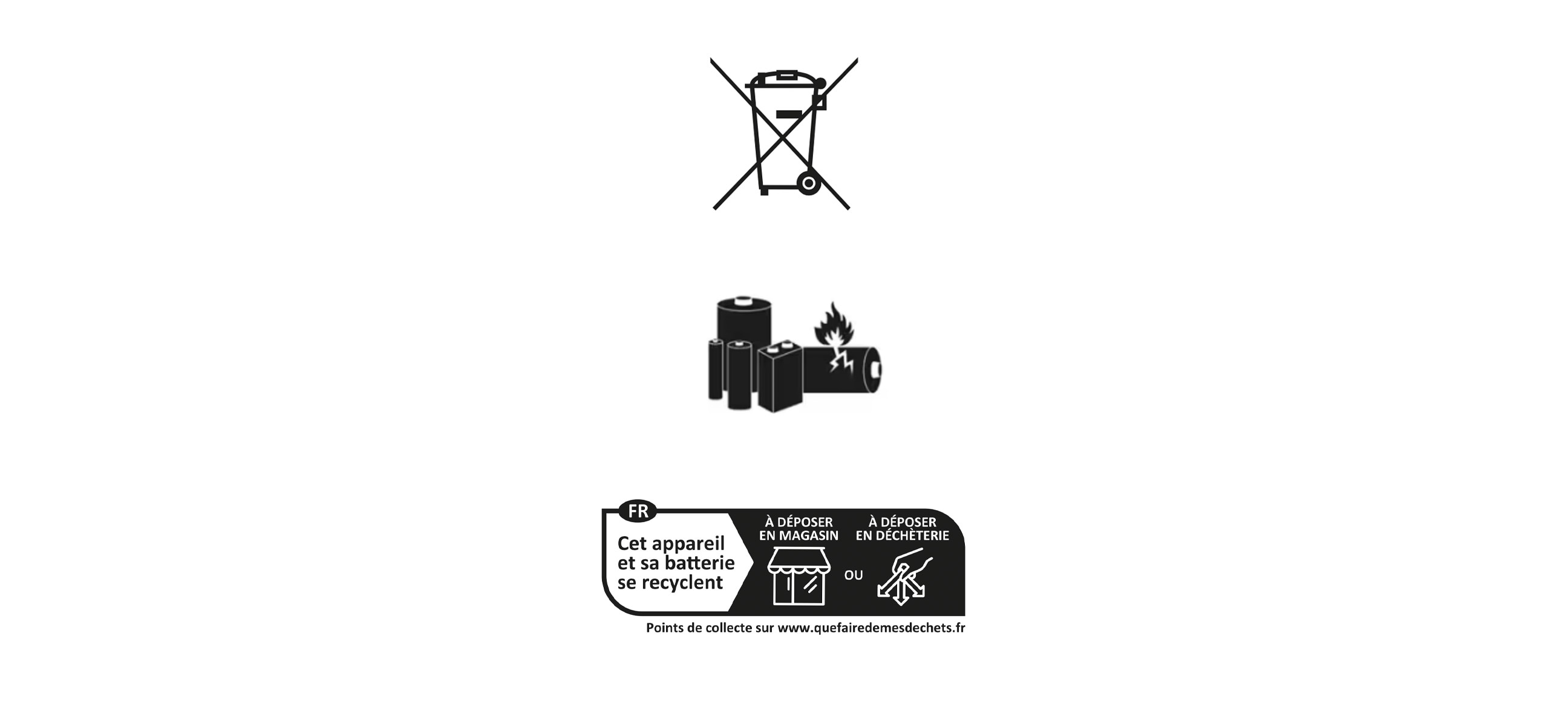
When turned on, your media will be processed on the cloud to get higher quality photos, videos, montages, and curated suggestions that allow you to quickly pick your best photos and videos. Your media will be temporarly stored on the cloud for 30 days and auto expire. You can turn off cloud media processing in settings anytime. Deleting photos or videos in your gallery will also delete them from the cloud.
It is not recommended to store non-Oakley Meta glasses inside the charging case .This could result in damage to both the non-Oakley Meta glasses as well as the charging case.
To see your conversations with the AI you can open the Meta AI app and navigate to the "AI Tab". You can also see all your voice activity in the activity log, and download this data in DYI.
Oakley HSTN
The energy consumption related information required by the ecodesign regulation (UE) 2023/826 are the following:
a. Applicable test modes & power consumption:
i. Off mode: (1) 0.04 W
ii. Standby mode: N/A since BT is pre-requisite for device setup
iii. Networked standby mode 1 (BT: On, Wi-Fi: Off): (2) 0.25 W
iv. Networked standby mode 2 (BT: On, Wi-Fi: On): (3) 0.26 W
b. Period after device enters networked standby: within 10 minutes after user inactivity
Oakley Vanguard
The energy consumption related information required by the ecodesign regulation (UE) 2023/826 are the following:
a. Applicable test modes & power consumption:
i. Off mode: (1) 0.12 W
ii. Standby mode: N/A since BT is pre-requisite for device setup
iii. Networked standby mode 1 (BT: On, Wifi: Off): (2) 0.22 W
iv. Networked standby mode 2 (BT: On, Wifi: On): (3) 0.21 W
b. Period after device enters networked standby: within 10 minutes after user inactivity
- Main function of the LED: the LED signals when the glasses are capturing content (photos, videos, or livestreams) that can be shared in the gallery.
- AI without LED on: when using AI features that rely on the camera (e.g., identifying a landmark or a plant), the LED does not turn on in newer models, since this is not content meant for sharing. Privacy protections remain in place (e.g., removal of identifiable data such as license plates or phone numbers).
- Data handling and privacy:
o Photos and videos used for AI features are not saved in the Meta AI conversation history, in order to protect the privacy of people around you.
o Meta uses the data only to provide the requested feature and, in protected form, to improve its products.
o No facial recognition technology is used.
- Older models: on first-generation Ray-Ban Meta glasses, the LED still turns on during some AI features, due to hardware limitations.
OAKLEY META VANGUARD
To connect/disconnect an app:
1. Open the Meta AI App while the glasses are on
2. Tap the Glasses icon
3. If you have multiple devices paired with the Meta AI mobile app, swipe left or right to select the device you want to use
4. Tap Settings
5. Tap Connected apps
6. Tap Garmin
7. Tap Connect or Disconnect then follow the on-screen instructions.
Please follow these steps for speaker mesh cleaning:
Top Speaker Meshes:
1. Moisten the Meshes:
Apply a few droplets of clean water directly onto the top speaker meshes. Ensure the water is evenly distributed across the mesh surface.
2. Position the Glasses:
Place the glasses on a stable surface with the temples open, ensuring the top speaker meshes are facing upward. This position allows the water to act on the residues effectively.
3. Dissolution Time:
Allow the water to sit on the meshes for approximately 15 minutes. This duration helps in dissolving any accumulated residues that may be causing blockage.
4. Cleaning the Meshes:
After the waiting period, gently clean the dissolved residues using a microfiber cloth or a soft-bristled toothbrush. Ensure that the cleaning is thorough but gentle to avoid damaging the mesh.
Bottom Speaker Meshes: Repeat the Process.
Please follow these steps for water ejection procedure:
- Remove your Vanguard and close the hinges.
- Press and hold the action button until you hear the Water Ejection soundwave.
- The soundwave will actively vibrate the loudspeaker for 30 seconds, stopping if the hinges are reopened before completion. While the sound levels are safe for human hearing, we interrupt Water Ejection if hinges are reopened to prevent possible discomfort and to enhance the ejection effectiveness.
3K Ultra HD recording supports a resolution of up to 2384 x 3168 pixels. Default photo capture on glasses already offers a resolution of 3024 X 4032 pixels.
You can record in 3K resolution at 30 frames per second and playback at 30 frames per second. You can record in 3k for up to 3 minutes!
How do I turn on HIgh Resolution (3K Ultra HD)?
- In the Meta AI app, open device settings. Then, open video settings to change resolution, frame rate or stabilization.
- High Resolution recording can be turned on/off in settings in the Meta AI app. You can also record by using your voice “Hey Meta, take a 3K video”. You can stop the recording with “Hey Meta, stop” or “Hey Meta, stop video”
Adjustable stabilization allows you to select the desired level of video smoothness and movement control. You can choose from low, medium, or high stabilization settings, or opt for the auto-select mode, where Meta AI intelligently applies the optimal stabilization level based on the content. Adjustable video stabilisation works in Full HD default video resolution, not offered with High Resolution (3K Ultra HD) at launch.
In order to enable it, in the Meta AI app, open device settings. Then, open stabilisation level video settings to change resolution, frame rate or stabilization.
Higher frame rate recording means that you can now capture more frames per second (fps) in a video. For example, recording at 60 fps captures twice as many frames as the current default 30 fps. This results in smoother and more fluid motion in the video, especially when you’re capturing objects or subjects in motion. 60 fps works with Full HD default resolution, not offered with High Resolution (3K Ultra HD) at launch.
In order to enable it, in the Meta AI app, open device settings. Then, open video settings to change resolution, frame rate or stabilization.
How can I take a slow motion video? You can use your voice to record a slow motion video. Say “ Hey Meta, record in slow motion” or “Hey Meta, take a slo mo video” To stop, simply say “Hey Meta, stop”. On Oakley Meta Vanguard, you can set up your action button to initiate a hyperlapse. Slow motion playback is available in HD (720p+) at 120 frames per second. Users can capture up to one minute, the slow motion playback is at 4x. For example, a one minute video will result in a slow motion video of four minutes. Adjustable playback speed is not supported. Editing a slow motion video post capture is not supported in the Meta AI app.
You can use your voice to record a hyperlapse video. Say “Hey Meta, start a hyperlapse ” to start recording and say “Hey Meta, stop” when you want to stop the capture. On Oakley Meta Vanguard, you can set up your action button to initiate a hyperlapse. Hyperlapse is recorded in up to default Full HD (1080+) at 15 frames per second and the final output is played back at 30 frames per second. You can record a hyperlapse up to 30 minutes. The final output is compressed 10x. For example, a 10 minute capture will result in a hyperlapse video of 1 minute. Adjustable playback speed is not supported. Editing a hyperlapse video post capture is not supported in the Meta AI app.
Open the Meta AI app, ensure you are wearing your glasses, and that they are powered on. If this doesn’t work, you can go to glasses settings and relink your Garmin account and device.
Pair your glasses with your Garmin device to automatically capture footage based on your performance metrics during an activity (distance, speed, elevation, and heart rate). Post-activity you get a highlight video from the capture session.
The glasses use real-time smart triggers that are based on your performance metrics like: distance, speed, elevation, and heart rate. Autocapture uses smart-triggering and compilation to ensure you get the right amount of captures for both short and long activities. Because of this you cannot choose your own stats to capture. You can also take your own photos or videos during autocapture, these will get stitched together in the highlight video as well.
You can also take your own photos or videos at any point in time during autocapture; these will also get added into the highlight video created.
Autocapture supports the following Garmin activity types:
1. Walks
a. Hike
b. Walk
2. Runs
a. Indoor Track
b. Run
c. Track Run
d. Trail Run
e. Ultra Run
3. Bike rides
a. Bike
b. Bike Commute
c. Bike Tour
d. Cyclocross
*To enable autocapture, a user must have a compatible Garmin device and have the Meta AI ConnectIQ app downloaded to that device. Most newer Garmin smartwatches and bike computers are supported.
Follow the steps below to set up autocapture with Garmin:
1. Set up Garmin
a. In glasses settings, go to ‘Connected apps’, ‘Garmin’, then follow instructions on screen.
2. Set up autocapture
a. Make sure you have the following permissions enabled under glasses settings > privacy.
i. Cloud media: Glasses settings > Privacy
ii. Meta AI: Glasses settings
b. In glasses settings, go to ‘Media’ then ‘Autocapture’ and choose whether you would like autocapture to start when your Garmin activity tracking starts.
Follow the steps below to turn on autocapture:
Make sure Garmin is connected in settings. You can begin an autocapture two ways:
1. Say “Hey Meta, start autocapture.”
2. If you have “on during Garmin activities” setting on: autocapture will start when you Garmin activity starts
When you start your activity, ensure your activity is synced to Garmin Connect app; you may need to go to Garmin Connect app and manually sync the activity. Once this is done, you should see your activity under the ‘Workouts’ section on the glasses tab of the Meta AI app. If it is not showing here, you can pull to refresh. If your Garmin activity is showing under ‘Workouts’, in Meta AI app, then you should be able to see the stats on media taken during the activity.
LEARN MORE
- The glasses camera is only on when capture is actively happening. You will hear a sound and see the LED turn on when capture is happening, similar to how capture works outside of autocapture.
- Autocapture battery life varies depending on factors such as weather, if you’re listening to music, and how often you take your own photos/videosYou’ll hear alerts periodically letting you know when your battery is getting lower.
- You can continue to interact with Meta AI and listen to music during autocapture. Certain features, like Live Translation, will require ending autocapture to use.
- Your workout data is shared via account linking between your Meta and Garmin Connect accounts. The data is encrypted and will be deleted whenever the accounts are disconnected.


































